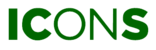Step 1
Go to NOTIFICATION SETTINGS. You can find these settings in the EVENTS overview in your COMPANY SETTINGS.
In events overview:

In company settings:
(click on the NOTIFICATION GROUPS-tab)

Step 2
Select CREATE NEW.

Step 3
Select one or more recipients for the new notification group. All recipients will have the same settings. If you want to have a different setting for a specific recipient, you will need to create a new group for this individual. It is important that you are in the right scope. For example, if you are in the scope of Site A, you will not find the users of Site B.

NOTE: You cannot add email addresses that are not linked to verified user accounts or without access to the selected scope. The same applies to SMS notifications (only available if a valid phone number is linked to the user’s account).
Step 4
Select the machines and the type of events you wish to track. You can expand the selection to select specific machines by clicking on the down arrow and selecting them.

Step 5
You can select the event categories, including all event types that are available to your current license and role.

Step 6
Give the notification a name and press NEXT.

Step 7
Choose when you wish to receive the notification and press. You can receive notifications at any specific weekday or time of day. It is also possible to receive notifications the whole day through by toggling WHOLE DAY. To complete the creation of the group, click on FINISH.

EDIT NOTIFICATION GROUPS
After you created a notification, you can change it by clicking on the pencil icon in the notification overview.

(IN)ACTIVE NOTIFICATIONS
If you do not wish to receive a certain notification, you can uncheck the box ACTIVE. You can easily activate the notification by checking the box again.