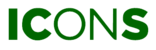| Detailed health scores are only available for licensed machines |
Detailed information about the health scores can be found here.
The HEALTH OVERVIEW can be found on the left menu under the HEALTH menu item. This overview is only available at the site level.
SITE HEALTH OVERVIEW
In the header (top of the overview) you are briefed by a short message. Based on the calculated risk factor, the message will indicate whether your site’s health is in good condition or not. Below this message, you can see how the system rated each health category and how it reached the risk assessment. The ratings per machine are listed below the header.

OVERALL HEALTH
The Overall Health grid shows a list of machines present in the selected site. You can use the search and filter options to help you find specific data. Each row shows information about the machine, including the current service status and information about the contract. By clicking on the magnifier icon in the DETAILS-column, you open the overview of machine-specific health details. Learn more about this overview here.

MAINTENANCE
By pressing the MAINTENANCE tab, the data grid will show you detailed information about your machines' maintenance score. The score and risk factor levels are explained here.

RUNNING CONDITIONS
By pressing the RUNNING CONDITIONS tab, the data grid will show you detailed information about your machines' running conditions score. The score and risk factor levels are explained here.