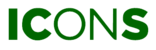| Feature only available for OPTIME |
ICONS enables you to analyze as many measurement points as you want, all on the same page. In a TREND GRAPH PAGE, you can add multiple trend lines (i.e., measurement points) within the same graph. Up to four measurement points can be added to a single graph. If you wish to analyze more measurement points, you can add a new trend graph below the current one without leaving the page. Continue reading to find out how.
Step 1
Select ADD A NEW TREND BELOW at the bottom of the trend graph page.

Step 2
Select which machine and trend line (measurement point) you would like to plot and click on the ADD TREND GRAPH button. You can add up to four different trend lines within the same graph.

Learn more about Trend Graphs
- Where to find Trend Graphs
- How to read a Trend Graph
- How to add a Trend Graph page