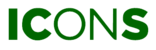| Feature only available for OPTIME |
Step 1
Go to TREND GRAPHS in the menu (or click anywhere on the image below) and select NEW TREND GRAPH PAGE.
NOTE: This feature is only available at the SITE level.
Step 2
You can give your new trend graph page a title to keep things organized. (optional)

Step 3
Select a machine and a measurement point from the dropdown menu. The dropdown only shows measurement points that are available to your machine.

Step 5
To finish, click on the CREATE TREND GRAPH button.

Step 6
Well done! You created your first Trend Graph Page. In order to get started, select OPEN.