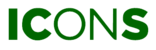You can find REPORTS on the menu on your left or by clicking anywhere on the image below.
Step 1
Click on to DOWNLOAD REPORT.
NOTE: Set your scope to SITE-level in order to be able to download reports.
Step 2
Select which sections you want to include in your report. The availability of the data depends on the license you own. If your machines do not have the right license, the content will not be available for you. In order to select specific machines, unfold the sections by clicking on the little arrow next to MACHINE OVERVIEW. The different sections are explained here.

Step 3
In the final step, you can select the period when you wish to receive a report. You can either customize this period yourself (select CUSTOM) or select one of the other pre-defined periods. Once your selection is made, press DOWNLOAD and your report will be ready in no time.

NOTE: By default, you will receive the report as a PDF file. In case you wish to receive an alternative format, please contact your service provider for details.
Step 4
Once your report is ready, you will get notified by a snackbar, located at the bottom-right of your screen. You just need to download the report.

If you experience any issues while downloading the file, check your browser settings. Some browsers block such actions. Check with your IT department f you have problems with this.