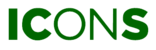Step 1
First, go to REPORTS or click anywhere on the image below.

Step 2
Click on ADD NEW SUBSCRIPTION REPORT.

Step 3
Give your report a name. Without a name, you cannot continue to the next step.

Step 4
The following block shows the different types of data you can subscribe to. For each section, you can select for which machines you wish to track this data. For example, you wish to subscribe to a health report, but only for compressors. In that case, unfold the Health section and select only the compressor devices.

NOTE: the available data depends on the machine’s license. You can only select machines with the right license.
Step 5
Select what period the report should cover. For example, you can choose to receive a report for each quarter.

Step 6
Select how frequent the report should be sent to your inbox. You can get the report every week, month, quarter or year.

Step 7
Finally, select who has to receive the report and hit save. You will now receive your monthly report via mail.

NOTE: only users assigned to the specific site can be selected as a recipient. If you are in a higher scope, at the customer level, for example, you can't subscribe to this report from the site level.
(DE)ACTIVATE A SUBSCRIPTION REPORT
If you no longer wish to receive a report, you can easily deactivate it in the report overview. Activate it by checking the box again.

EDIT A SUBSCRIPTION REPORT
After creating a subscription report, you can still edit the settings by clicking on the pencil icon in your overview.