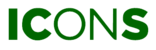After registration, Microsoft requires you to confirm your email address and verify your phone. Once you have provided all the information, you can sign in. The process is described step-by-step in this article. After completing these steps, you can use 2FA to sign in to ICONS by phone or email.
| NOTE | The process below applies to any user who has not yet enabled 2FA. It is only required to complete the registration to Microsoft Azure AD once. After that, you only have to verify your phone (or email) when signing in. |
Step 1
Sign in to ICONS after completing registration. You will be redirected to a page of Microsoft.

Step 2
Click on Send verification code.

Step 3
Go to your mailbox and copy the verification code. Go back to the Microsoft page to enter the verification code and click on Verify code.


Step 4
Register to Microsoft's Active Directory by completing the form.

Step 5
To enable 2FA, click on Add phone verification.

Step 6
Enter your phone number and click on Send code.

Step 7
Enter the verification code you have received on your phone.

Step 8
You can choose whether you also want to enable email verification the next time you sign in. Instead of verifying by phone, you can then verify by mail. Click on Continue to proceed to ICONS.